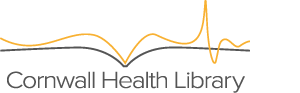Page contents
How to change the language on our website
To change the language on our website, please click on the right-most item of our top-right menu. This is distinguished by the current language and the associated flag – the default should be ‘English’ with a picture of the Union Jack.
Help using our accessibility toolbar
We built our accessibility toolbar in-house to provide users with the features described below.
To use the toolbar, please click on ‘Accessibility tools’ in the top-right menu of our website.
Text Size
We have 4 settings for font size on this website. Once the toolbar is open, there will be a choice of ‘Small’, ‘Original’, ‘Large’, and ‘Extra large’. Simply click on whichever one you prefer to change the text size on the website. Your preferences will be saved. To revert this, click ‘Reset all changes’.
Highlight links
Use the ‘yes’ button to highlight links. This will make all links yellow with a black background. To revert, either click the ‘no’ button, or the ‘reset all changes’ button.
Change font
Use this to change the font the site appears in.
One of the fonts available in our toolbar is OpenDyslexic, a free font created to increase readability for readers with dyslexia. Find out more about OpenDyslexic.
Contrast
Use this to change the site’s colour scheme to:
- Black and white: white text with a black background.
- Black and yellow: yellow text with a black background.
- Grayscale
- Invert: inverts all elements to the opposite of their current colour.
- Reset: resets only colour contrast changes.
Reset all changes
Use this button to reset all changes you have made using the toolbar.
Can I save my settings?
Yes. The settings will automatically save when you navigate to another page, or if you leave the site and come back.
Refreshing the page therefore does not reset to default, you must use the ‘reset all changes’ button on the toolbar.